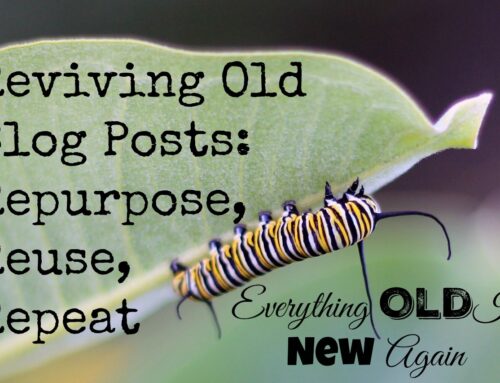If you've been blogging for any time, you have a back catalog of posts. They're still getting a bit of traffic, and there's a lot of good information hidden in those posts.
If you've been blogging for any time, you have a back catalog of posts. They're still getting a bit of traffic, and there's a lot of good information hidden in those posts.
Some of the material may be outdated, some links may be broken, and your writing, formatting, and image creation skills have come a long way since those early days. In other words, there's a lot you can do to make these older posts better.
You put a lot of time and effort into your blog post. Why not make sure you get the most from them by going back from time to time reviving them? Instead of writing new content, schedule some time each week to refresh an old post or two.
Of course, I'm not suggesting you should stop writing new content, and that's always a good idea. All I'm saying is that you should also set aside a little time to revive old blog posts and turn them into traffic, subscribers, and money-generating machines.
And that's what this short report is all about. I'll walk you through the process and make it easy to follow along, and it's broken down into nine simple steps.
There are two different ways you can tackle this. You can work in batches, doing step one for a couple of blog posts, then move on to step two, etc.
Or you can start with one old post and work on it from start to finish. Pick whichever method works best for you. Either way, it won't take you long to revive old blog posts.
This is the perfect thing to do when you know you have a busy day ahead of you, but blogging is on your schedule, and your readers are expecting a post.
Step 1 – Look At Your Stats
You're ready to revive some old blog posts, but you're not sure which ones you should tackle first. If you've been blogging for a while, there's quite a back catalog of posts, and I'm sure most of them could use some attention.
The worst thing you can do is look at them all, get overwhelmed by the sheer amount of work involved in making everything better, and give up.
I also don't want you to pick one post randomly, give this a try and see little or no results. After all, the whole point of reviving old blog posts is to make them relevant and then get more traffic to them, gain new readers and build a larger audience – without having to write fresh content.
With that in mind, we want to pick some posts that are getting a decent amount of traffic and work on those first. They will have the most significant impact the quickest.
To do that, you want to look at your website stats. Do you have a tracking program installed? The chances are that your web host is running some default tracking for you, and while that's better than nothing, you want to make sure you get good data.
If you haven't already done so, install Google Analytics on your blog. It's free, potent, and super easy to add. Once you have Analytics up and running, wait a few days to collect valuable data and return to this.
Look at your stats and figure out what your most popular posts are. You can do this in Google Analytics by going to “Behavior > Site Content > All Pages.” That will give you a list of pages (or posts if it's a blog) on your website ranked by how often they were visited.
Browse through these pages and make a list of five to ten older blog posts to use in the next step.
That was easy.
Step 2 – Pick Your Blog Posts
Grab that list of popular blog posts from step 1 and look at them. Does one of them stand out to you?
Maybe it's a post that doesn't need a lot of work. Perhaps you are looking at a post, and you're already getting ideas for things you can do to improve it. Or maybe you have the perfect product to promote in one of the posts.
Choosing the first post to work through is entirely up to you. Pick something that sounds interesting, fun, or profitable. Got it? Great.
If you feel ambitious, go ahead and make a list of posts you want to work on over the coming days and weeks. I find it helpful to have a list with the post title, the URL, and notes about what changes I need to make.
A spreadsheet works well for this, and I include the one I use in the download area. Feel free to come up with your own.
Over the following few chapters (or steps), we'll update the content, work on formatting to make the posts easier to scan and read, pretty it up with some images, make sure it is easy to share via social media, and of course, monetize it. These are the types of things you want to make notes on in your spreadsheet or notebook.
That's about all the planning we need to do. Just make sure you log into your website interface – most likely your WordPress dashboard – and edit those posts.
With that said, let's move right into the next step.
Step 3 – Update The Content
We've done the planning and figured out what blog posts need updating. Now it's time to get to work. The first thing we'll focus on is the content. Start by reading through your blog post. Is the content still valid? Have some things changed?
Make a note of any significant changes you need to make to what you've written in the past. I find it helpful to grab a notebook and pen or open a word document and jot down what changes I need to make.
Sometimes the content is pretty evergreen, and not much needs to be fixed. Other times, there's a lot of rewriting to do. The key is to have a plan and then sit down and rework the post.
Something else worth thinking about is if you have learned something new to share since you first wrote the post. You can either rewrite the post or write an update section to the post. Depending on what makes the most sense, you can add it to the top or the bottom of the post.
Last but not least, take a look at the comments the post has gotten since you first published it. Are there any great tips or questions your readers have shared? If so, you may want to highlight them within the updated post.
Make your changes, do your rewriting and save your work. Get some coffee, go for a walk, or work on something else for a little while. Then come back and read over your rewritten post. It's time to do a little editing to ensure no spelling errors snuck in and that everything makes sense and flows well.
A Word About Saving Changes
Before we move on, let's talk about saving the changes you are making. If you work in WordPress or other blogging software, the changes will go live on your website once you hit save.
If you want a chance to go back and edit first or finish making all the changes we will discuss in the next few steps, do your rewriting in a word document or a new WordPress draft and paste it in when you're ready to publish.
However you choose to do this, be sure to save frequently, so you don't lose any of your hard work.
Are you ready to move on to the next step? Come back next week for Chapter #2.
Need more local marketing tips? Check out our entire Guide to Local Marketing for Real Estate Professionals